Prepare the main document
Click the Mailings tab > Start Mail Merge > Email Messages .
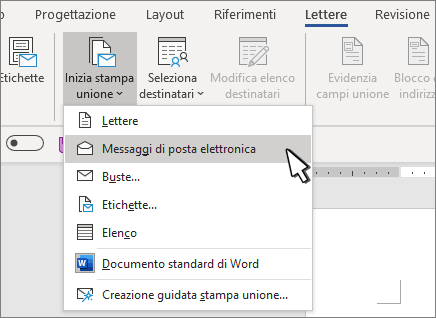
Set up the mailing list
Connect the mailing list to the email message
Configure the mailing list, which is the data source. You can:
- generate a new list by clicking on Create a new list
- use an existing list, such as an Excel spreadsheet, by clicking Use an existing list .
- Get contact information directly from Outlook into Word by clicking Choose from Outlook Contacts . In this case, make sure Outlook is your default email program and is running the same version as Word.
For more information, read Data sources you can use for a mail merge.
Make sure your data source contains a column for email addresses and that there is an email address for each user you want to send the message to. Then:
- Click on Mailings > Select Recipients .
- Choose a data source (see step 2).
- Choose File > Save .
If you need to edit, sort, or filter your mailing list, click Mail Merge: Edit Recipients .
Add personalized content to your email message
- Click on Letters > Opening Greeting .
- Choose the format to use.
- Choose OK to insert the merge field.
- Click File > Save .
You can also add other fields from your data source to your email message. For more information, see Inserting Mail Merge Fields .
Note: After you complete the fields, you will need to manually format your email message.
If other fields or part of the address are missing, see Mail Merge: Matching Fields to resolve the issue .
To change the font, size, or spacing, select the field name and make the desired changes.
Preview and completion
At this point, choose Preview Results and click the Next or Previous arrows to see the names and addresses in the body of the letter.

Click Finish & Merge > Send Messages .
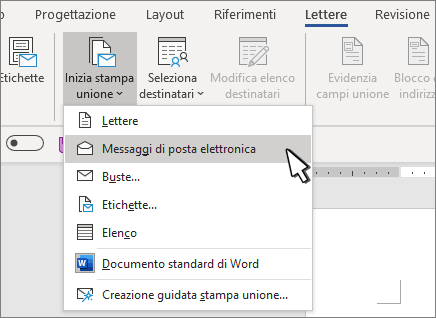
In the To (Recipient) box, choose the email address column or field from the mailing list.
Note: Word sends an individual message to each email address. You cannot CC or BCC other recipients. You can include links, but you cannot add attachments to the email message.
In the Subject line , type the subject of the message.
In the Mail Format box, click HTML (the default) or Plain Text to send the document as the body of the email message.
In Send Record, use one of the following:
- All records (default).
- Current record to send the message only to the record displayed on the screen.
- FROM and TO to send to a range of records.
Choose OK .
Save the custom message
Click File > Save . When you save the main document, you also save the connection to the data source.
To reuse it, open the document and answer Yes when prompted to keep the connection to the data source.

